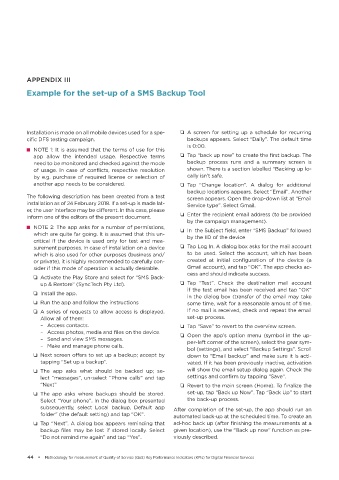Page 46 - Methodology for measurement of Quality of Service (QoS) Key Performance Performance
Indicators (KPIs) for Digital Financial Services
P. 46
APPENDIX III
Example for the set-up of a SMS Backup Tool
Installation is made on all mobile devices used for a spe- ❏ A screen for setting up a schedule for recurring
cific DFS testing campaign. backups appears. Select “Daily”. The default time
is 0:00.
■ NOTE 1: It is assumed that the terms of use for this
app allow the intended usage. Respective terms ❏ Tap “back up now” to create the first backup. The
need to be monitored and checked against the mode backup process runs and a summary screen is
of usage. In case of conflicts, respective resolution shown. There is a section labelled “Backing up lo-
by e.g. purchase of required license or selection of cally isn’t safe.
another app needs to be considered. ❏ Tap “Change location”. A dialog for additional
backup locations appears. Select “Email”. Another
The following description has been created from a test screen appears. Open the drop-down list at “Email
installation as of 24 February 2018. If a set-up is made lat- Service type”. Select Gmail.
er, the user interface may be different. In this case, please
inform one of the editors of the present document. ❏ Enter the recipient email address (to be provided
by the campaign management).
■ NOTE 2: The app asks for a number of permissions, ❏ In the Subject field, enter “SMS Backup” followed
which are quite far going. It is assumed that this un- by the IID of the device
critical if the device is used only for test and mea-
surement purposes. In case of installation on a device ❏ Tap Log In. A dialog box asks for the mail account
which is also used for other purposes (business and/ to be used. Select the account, which has been
or private), it is highly recommended to carefully con- created at initial configuration of the device (a
sider if this mode of operation is actually desirable. Gmail account), and tap “OK”. The app checks ac-
cess and should indicate success.
❏ Activate the Play Store and select for “SMS Back-
up & Restore” (SyncTech Pty Ltd). ❏ Tap “Test”. Check the destination mail account
if the test email has been received and tap “OK”
❏ Install the app.
in the dialog box (transfer of the email may take
❏ Run the app and follow the instructions some time, wait for a reasonable amount of time.
❏ A series of requests to allow access is displayed. If no mail is received, check and repeat the email
Allow all of them: set-up process.
– Access contacts. ❏ Tap “Save” to revert to the overview screen.
– Access photos, media and files on the device. ❏ Open the app’s option menu (symbol in the up-
– Send and view SMS messages. per-left corner of the screen), select the gear sym-
– Make and manage phone calls.
bol (settings), and select “Backup Settings”. Scroll
❏ Next screen offers to set up a backup; accept by down to “Email backup” and make sure it is acti-
tapping “Set up a backup”. vated. If it has been previously inactive, activation
❏ The app asks what should be backed up; se- will show the email setup dialog again. Check the
lect “messages”, un-select “Phone calls” and tap settings and confirm by tapping “Save”.
“Next” ❏ Revert to the main screen (Home). To finalize the
❏ The app asks where backups should be stored. set-up, tap “Back up Now”. Tap “Back Up” to start
Select “Your phone”. In the dialog box presented the back-up process.
subsequently, select Local backup, Default app After completion of the set-up, the app should run an
folder” (the default setting) and tap “OK”. automated back-up at the scheduled time. To create an
❏ Tap “Next”. A dialog box appears reminding that ad-hoc back up (after finishing the measurements at a
backup files may be lost if stored locally. Select given location), use the “Back up now” function as pre-
“Do not remind me again” and tap “Yes”. viously described.
44 • Methodology for measurement of Quality of Service (QoS) Key Performance Indicators (KPIs) for Digital Financial Services