The ITU PP-10 Sync Application allows you to synchronize PP-10 documents* from the ITU servers to your local drive.
It has been configured to access both ITU Servers in Geneva and Mexico, and synchronize on demand to the latest published documents.
*PP-10 published documents include: Contributions (C), Administrative Documents
(ADM), Information Documents (INF), and Temporary Documents (DT, DL).
There are two options to download and install the ITU
PP-10 Sync Application:
1.
PP10-setup.exe (recommended option)
is a PC setup program that installs PP-10 Menu and Sync program to C:\ITU
PP-10\. It creates an ITU PP-10 program group and shortcut to desktop.
2.
PP10-unzip.exe - is an alternative PC program in case you do not have the right to install applications on your laptop. It unzips the files to
your C: drive, or a drive of your choice, and must be kept on the root folder. It does not create a program group nor shortcut to desktop.
-
Download PP10-unzip.exe (10
MB)
(Document restricted to
TIES users [ITU-SG])
-
To install, run
PP10-unzip.exe. Select drive to unzip (C:\ drive by default) and then click Unzip button.
To start the program, execute "C:\ITU PP-10\PP10.exe".
Starting up ITU PP-10
Menu
-
Click Start>All Programs>ITU Plenipotentiary Conference 2010>Launch ITU
PP-10 Menu.
-
If this is your first time to use this
application, select "Internet synchronization" or "On-site Synchronization" to
download the PP-10 documents.
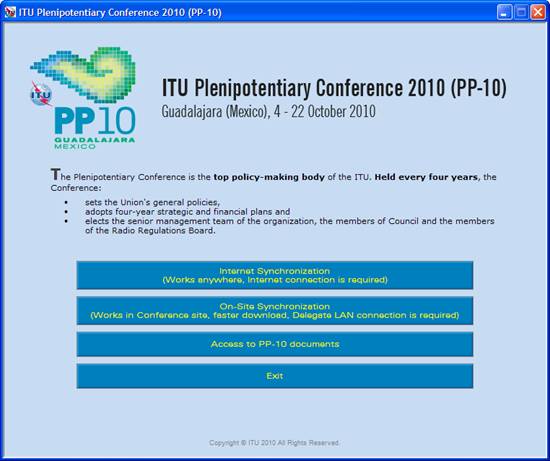
Synchronizing PP-10 documents
1.
Synchronization
-
Click on the "Internet Synchronization" button to
copy or update your document collection from anywhere with Internet connection
(office, home, hotel, internet café, etc.).
OR
-
Click on the "On-site Synchronization" button to
start to copy or update your document collection if you are located within the
PP Conference site. This option will be available during PP-10 and
provides faster synchronization as the documents are downloaded from an onsite
server.
2. Select the language(s) of your choice.
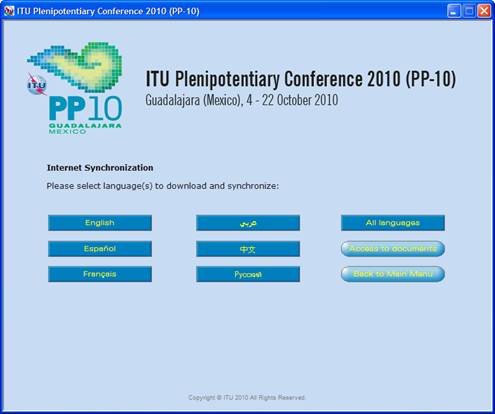
3. Once the language(s) have been selected, synchronization will
begin.

Notes:
-
The first time you use it, it may take a
few moments to synchronize all the documents posted.
-
On-site synchronization may download
faster
-
Synchronization is set to run on demand;
you may launch it at any time from the menu by clicking on the synchronize
button, see step 2.
-
The application
Allway Sync' n' Go will be loaded after selecting a language. After a successful
synchronization, it will disappear but if there is a problem, it will remain
open and user needs to fix the problem by contacting the ITU Support team.
1. Click on
“Access to PP-10 documents” to show Documents and proposal page. This menu will
give you access to the documents even if you are not connected to the internet.
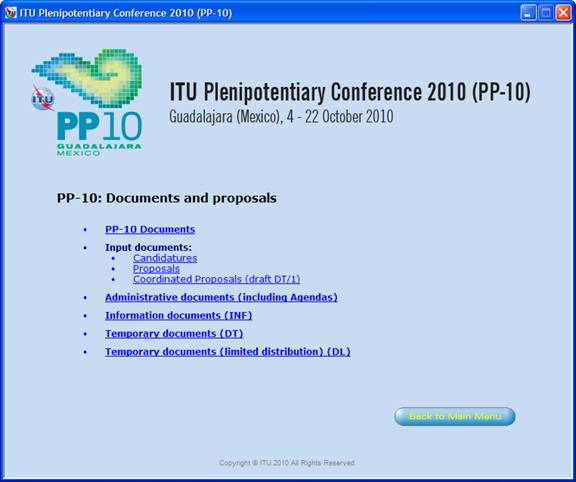
2. When you select any option above, it will load
the corresponding html page.
Note: A
warning such as "To help protect your security, Internet Explorer has restricted
from running the scripts or ActiveX controls that could access your computer.",
click on it and select "Allow Blocked Content...".
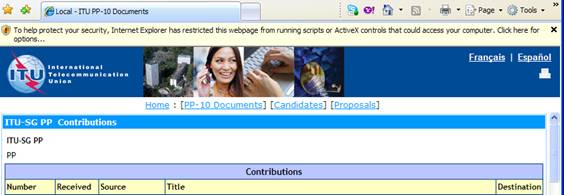
If you experience problems in accessing
or synchronizing documents, please contact our IT assistance and support service
by calling the Conference Helpdesk service.
|



